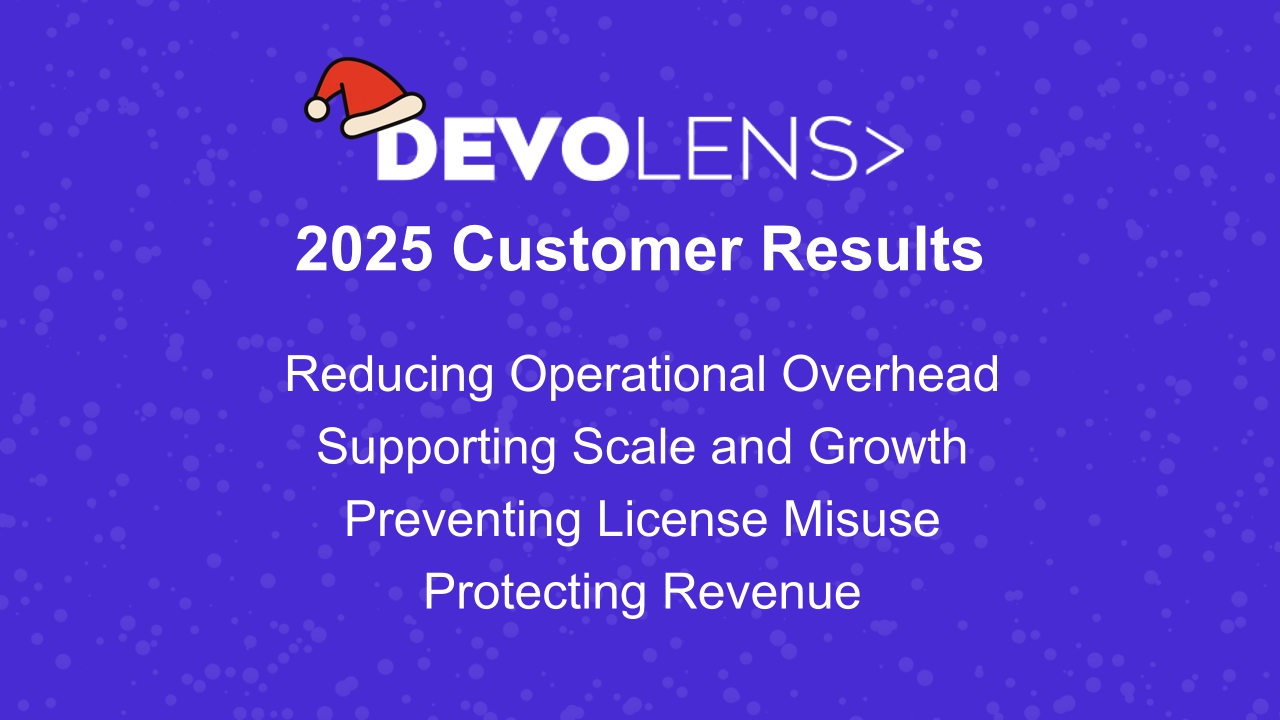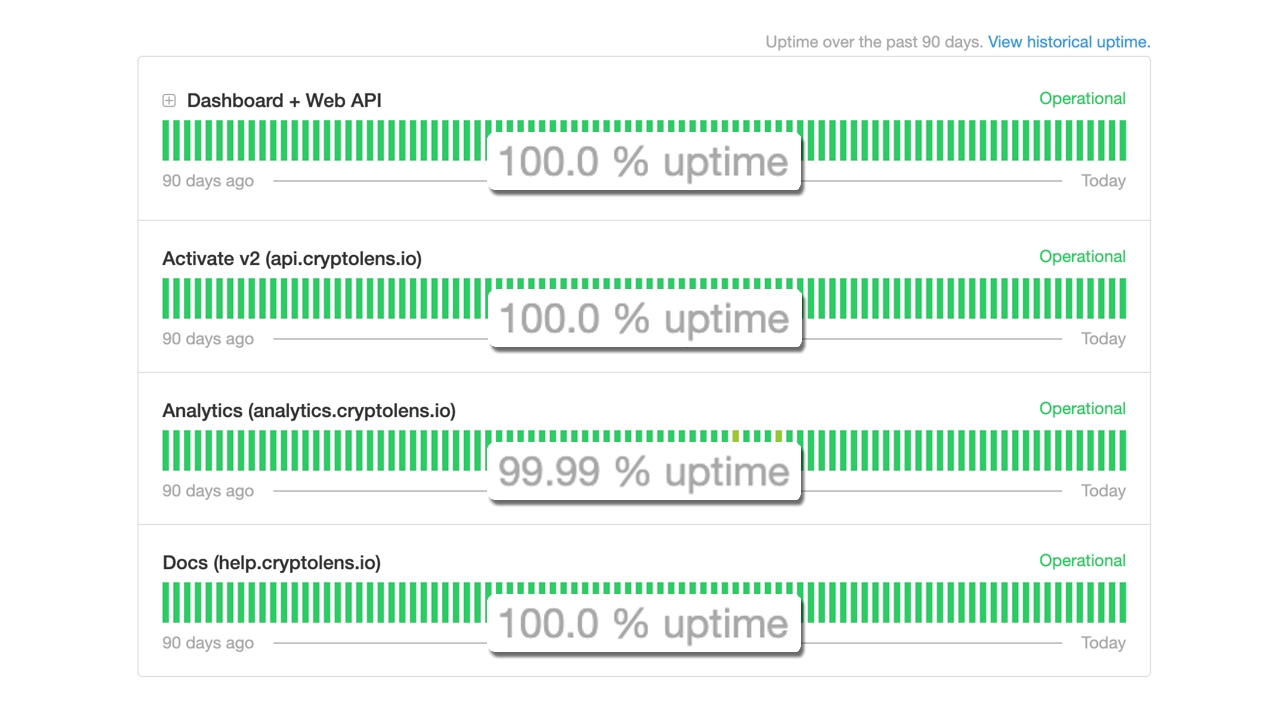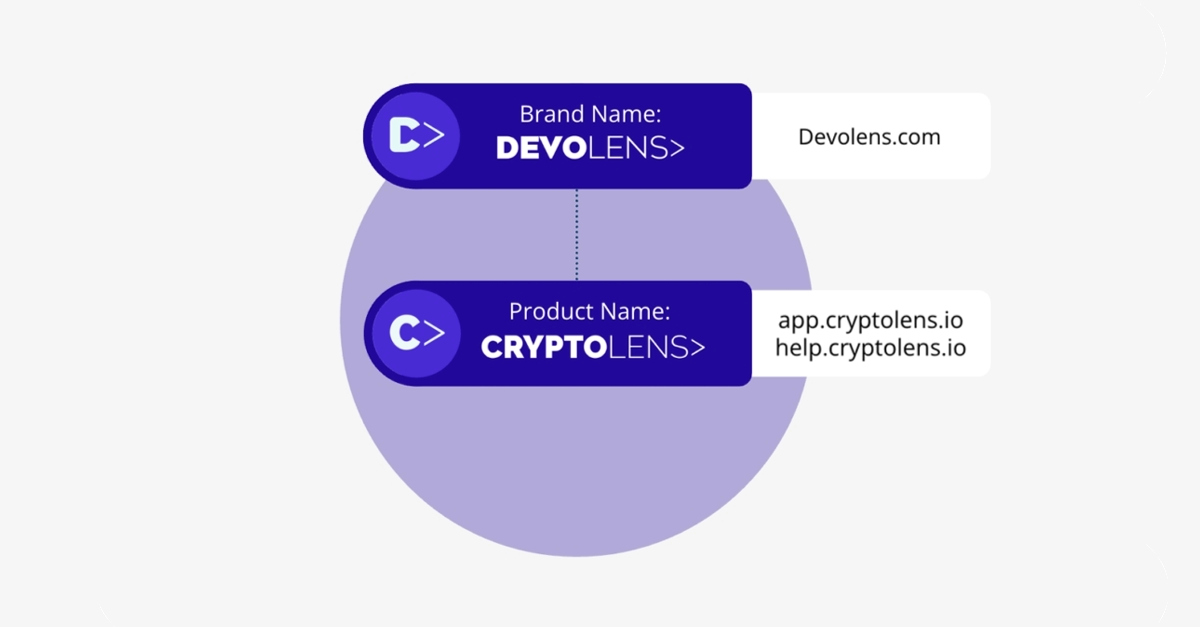Automatically Notify Customers at License Expiration
In this blog, we will cover how you can automatically notify customers at license expiration in Cryptolens. You will be able to select time intervals for the emails and choose to send a copy to your own email as well.
We have also uploaded this guide as a video if you find that more convenient:
This guide is based on a page in our documentation that you can find here.
Setting up automatic expiration emails
Sign in to Cryptolens and head to the Product Page. For an existing product, click on “Edit Features” and scroll down. Click on the checkbox called “Automatic expiration notification” and then click on Save.
You have enabled the feature, but you need to specify which licenses are time-limited. Do this in one of these two ways:
- You can designate a particular feature to be the time-limited feature, meaning that any license with that particular feature set as true will be treated as time-limited.
- You can treat all licenses for your selected product as time-limited.
1: To designate a particular feature to be time-limited, simply select the “Time Limited” option in the drop-down menu for a particular feature’s “Type”, which can be found at the top of the Edit Feature Names page. Enable the chosen feature for the licenses you want to send email notifications to. Click on Save.
2: Click on the checkbox below the list of features near the top of the Edit Features Names page called “Treat all licenses as time-limited”. Click on Save.
Now that Cryptolens knows which licenses are time-limited, your customers will receive 3 email notifications, one 7 days in advance, one 3 days in advance, and one on the day that the license expires.
Customizing the time intervals
You can customize when to send the emails and how many to send. To do this, head to the Product Page once again, and click on Data Objects.
cryptolens_expirationnotice
Copy the object name above and paste it into the field called “Name”.
By default, the string value is 0,3,7, meaning that an email will be sent 0 days prior, 3 days prior, and 7 days prior to the license expiration date. Simply change this string value to whatever time intervals you want. If you want to send more emails, just add a comma (,) and specify how many days prior to license expiration you want to send an email. For example, to send an extra email 10 days in advance, simply modify the string to be 0,3,7,10. Press on Create when you have chosen your preferred time intervals.
Sending a copy to your own email address
Stay on the Data Objects page to set it up so that you receive a copy of the email sent to customers.
cryptolens_expirationnotice_send_copy
Copy the data name above and paste it into the Name field. Provide the email to which you want the copy sent in the String Value field. Press on Create.
Now you know how to automatically notify customers at license expiration in Cryptolens.
If you have any questions, please contact us at support@cryptolens.io.

Get Started with
Devolens Today
Join the +500 customers and industry-leading software companies who have already chosen us as their software licensing system.